Printing Stationery at Home - Small Business Tips
Posted by Sophie on 10th Jan 2023
 Getting Started
Getting Started
Printing your own greetings cards and stationery at home to sell online will save money on production costs however this will also mean becoming confident with your printer and it's settings and capabilities to best utilise it's features.
If you haven't purchased a printer with stationery printing in mind - maybe you're planning to use one you already have - then our first recommendation would be to check your printer manual for the specification of your machine. Some printers are only capable of printing on paper and will be unable to feed anything thicker through their rollers. Printers which pass materials through 180 degrees, such as printer trays at the bottom of the machine are also not suitable for printing card on unless they also have a flat feed. Your printer manual will indicate the GSM range that your printer is capable of handling and most manuals are now available online if yours has been misplaced.
Know Your Printer
Printing isn't always as simple as just putting the card in and hitting the print button. To achieve the best results you will likely need to alter your settings, such as choosing the 'high quality' print setting and letting your printer know what material you are printing on. The exact wording and settings available can vary significantly between different printers, so it's best to look up a guide for your specific machine. YouTube is an excellent resource for help videos and many printer manufacturers have channels with guides and tips for their printers!
Materials
Our card blanks are dispatched flat packed, pre-creased and ready to fold - ideal for printing on. And for wedding stationery, our card comes in a range of flat sheet styles, or card blanks make for lovely folded invites too!
When it comes to printing, not all card and paper is the same and different products may yield different printing results. The most obvious difference is between uncoated card and coated card. Coated card, such as pearlescent or glossy, will require a higher temperature setting with LaserJet's or a longer drying time on Inkjet's than an uncoated card.
While the print difference between coated and uncoated may be more obvious, you'll also find variations between different uncoated card products. This is due to the exact composition of the pulp differing between products, even though they may appear similar to the naked eye. You can also find this sometimes between different batches of the same card as there are many factors in the manufacturing process that can result in minor differences. Sometimes these may just be very slight changes to the shade or feel of the card while other times printing may be affected and you will need to utilise your knowledge of your printer to adjust settings accordingly (or utilise YouTube guides!).
All of our card and paper is ethically sourced from UK and European papermills, and most of it is FCS certified and recyclable. Combined with the organic nature of card and paper, this means that you can sometimes find minor imperfections, such as fibre strands or tiny flecks of darker pulp content visible in the card. This is completely natural and present in all paper products.
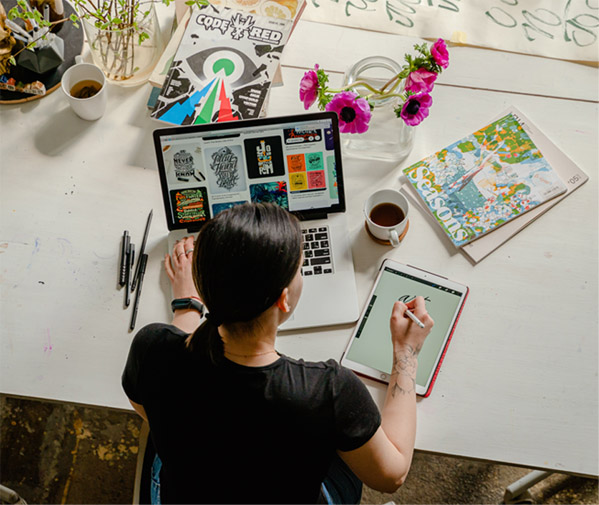
Trouble Shooting Problems
It's no secret that small business owners wear many hats, and by choosing to print at home you're also adding 'professional printer' to the long list of roles you're already fulfilling. You'll need to troubleshoot any issues that arise in the printing process and tweak your machines settings accordingly. Watching manufacturer tutorials online to familiarise yourself with settings and also understanding the difference between LaserJet and Inkjet printers is a great starting point to help identify problems. Which leads us to...
Ink smudging
Inkjet and LaserJet printers use different methods to get images onto paper. Inkjet's use ink, while LaserJet's use toner which is fused to the paper with heat. If you find the print on your stationery is smudging, then the type of printer you're using will change the solution.
For Inkjet's, you will need to allow more time for the ink to dry on the card, particularly if it is a pearlescent or other coated card. If it's still not dry after a couple of minutes, you may be applying too much ink and would need to look at reducing the intensity/saturation to prevent the printer using more than is necessary.
With LaserJet's, if the print is smudging then leaving it will not help as toner, unlike ink, won't dry onto the card no matter how long it is left for. Toner needs to be fused with heat to the paper and so you would need to increase the temperature/heat settings to facilitate this.
Ink bleeding or feathering
A common issue that can be resolved by tweaking ink intensity/saturation settings or reducing the brightness.
Ink/toner smudges or smears on the page
Checking your printer for leaking toner/ink cartridges or dirty print rollers. Dispose of any leaking cartridges and it's always good practice to periodically clean print rollers.
Low quality print
There are a number of issues that can cause and/or contribute to low quality prints, the first being low quality images/files. Your printer can only be as good as the data it's given. If your image is already blurry or has been enlarged to fit a much bigger space than it was made for, the quality of the image will not be good. When setting your image file up in a design program, ensure a minimum of 300dpi and that the size corresponds to the size you're intending the finished product to be.
Another point to be aware of when printing is the program you're printing from. Basic programs such as Microsoft Word aren't good at producing quality image results as the software wasn’t designed with this in mind. Even design software such as Adobe Photoshop won’t necessarily produce the best results if printed directly from the program itself. Saving your work and designs as high quality PDF documents and printing from a PDF program (such as Adobe Acrobat) will produce much more controllable results.
It's also worth bearing in mind that other factors such as the quality of your printer itself and the ink used can also affect the print quality of your final product. You may have reached the limitations of your printer, particularly if it wasn't purchased with stationery printing in mind.
You're All Set
You're ready to hit the ground running!
Please note that this is meant as guidance only, this advice is not definitive and you should always follow the manufacturers guidance.

